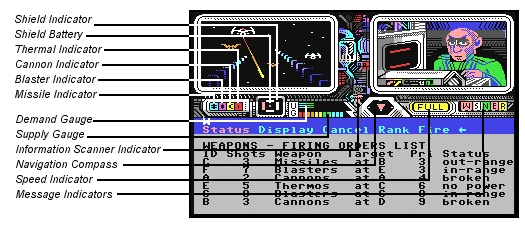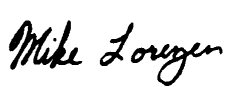For Commodore 64/128 Apple II and IBM PC/PC Jr. Designed by Mike Lorenzen Graphic Artist: Mimi Doggett Music: Ed Bogas
| |||||||||||||||||||||||||||||||||||
|
You are about to command your ship through one of the great edge-of-your-seat adventures of the 35th Century. Summon your management skills and man the bridge. The physical and economic survival of the Psi 5 Trading Company is in your hands. You must first choose your cargo and course through the Parvin Frontier. Then select the best crew possible from a cast of human and nonhuman characters. As you take command of your space freighter on its perilous voyage, your challenge will be to command the mission by successfully managing your resources and allocating task assignments to your crew. TO START THE GAME: For Commodore 64/128:
For Apple II:
TO PAUSE THE GAME:
For Commodore 64/128: Press the RUN STOP key.
Press return or fire button to continue. DEMO MODE: The demo mode demonstrates a variety of game elements. This is initiated by:
CONTROLS: In general, all game options may be selected by using the joystick or keyboard. Using the joystick, move the highlighting or cursor to the appropriate place and press the fire button. You can also (optionally) make your selection from the keyboard by pressing the key corresponding to the first letter (or number) of the desired command.
| |||||||||||||||||||||||||||||||||||
|
Note: The function keys on the Commodore or direction keys on the Apple act as joystick control:
COURSE SELECTION: The display of possible courses will include their distance, cargo and reward/payment for completion. The larger rewards indicate greater risk, difficulty, danger and challenge in nature of your cargo. You must arrive at your destination within a reasonable length of time. To select your course, use the joystick and fire button (left = up, right = down) or enter the course number on the keyboard. CREW SELECTION: In addition to the control console which you operate as captain, your space freighter has been retrofitted for five other departments scattered throughout its creaking hull. These are: Weapons, Scanning, Navigation, Engineering and Repair. You must carefully select your crew from thirty potential candidates-five groups of six individuals trained in each department specialty. These "assorted beings" consist of humanoids, aliens and vaccdroids, each with different backgrounds, skills, personalities and reactions under stress.
| |||||||||||||||||||||||||||||||||||
TO PLAY:
After the last department crew member is selected, You will be prompted to
remove the disk and flip it over to reinsert with the back side up. Then
press the RETURN key or fire button to continue.
Play takes place with you (the Captain) sitting at the communications console. The ship's view of space will be displayed on the left console screen and the communications screen on the right will display the department crew member with whom you are interacting at any given time. There will also be indicators on the console showing weapons, motion, speed and pending messages.
| |||||||||||||||||||||||||||||||||||
|
The initial command options (main menu) may be selected via keyboard or
joystick and include the ability to acknowledge pending messages
(communications) from any department or interact with any specific
department. In general, when you select a department, you can examine the
status of department activities or make (ask assignments/commands by removing,
adding, or reprioritizing the list of functions to be performed by that crew
member. Because time is money and you are in the freight business, we suggest
the first command you give is to tell the Navigator to accelerate the ship to
a given speed. If you (the Captain) don't issue specific orders, the crew
persons in Repair, Weapons, and Scanning will eventually get bored and start
performing tasks on their own. The detailed command options for each
department are described below. Note: Selecting "?" on any department command
line will display pending messages. Pressing the DELETE key (or IBM backspace key)
or selecting ← with joystick or pushing up on the joystick and pressing
the fire button will delete the last entry on the command line.
Note: A quick exit out of any department can be taken by pressing the CLR/HOME key for Commodore, += key for Apple, or HOME key for IBM. This can also be accomplished by pulling down on the joystick and pressing the fire button. WEAPONS DEPARTMENT:
SCANNING DEPARTMENT: The general function is to identify and keep track of other vehicles in space.
| |||||||||||||||||||||||||||||||||||
NAVIGATION DEPARTMENT: In this department, the crew member can fly a specific course/speed and control evasive maneuvering.
ENGINEERING DEPARTMENT: This department is responsible for managing and allocating power oriented devices that can be controlled. Different sections of the ship can be shut down to conserve energy (i.e., the port shields can be turned off it the pirates are on the starboard side). Defensive weapons such as shields require a set amount of energy just to be turned on (in operation). They can deflect an enemy shot
| |||||||||||||||||||||||||||||||||||
|
by countering it with an equal amount of energy which is drawn
from reserve battery power (if the charge is sufficient). Note that engine
power consumption is variable, depending on actual speed.
REPAIR DEPARTMENT: This department is responsible for repairing damaged devices on the ship. There are three forms of damage to a device:
The repair person is assisted by a number of robodroids. When one of them is re-allocated or completes a task, they won't be immediately available. It will take some time for them to return to the department, get tools, assignments and instructions before they can begin their next task. The robodroids can have the following status:
Looting Note: If your ship is helpless (where engines, shields and weapons are not functioning), the pirates can board your vessel and start looting. You will slowly lose your cargo until one of the above items is repaired.
| |||||||||||||||||||||||||||||||||||
TO RESTART: Selecting the QUIT function from the main rnenu allows you to restart the game with the existing course and crew selection. SUGGESTED TRAINING MISSION: As an introduction to the game to gain familiarity with the functions and better understand the interrelationship between departments, try the following procedure for your first mission.
| |||||||||||||||||||||||||||||||||||
| |||||||||||||||||||||||||||||||||||
Mike Lorenzen is the designer of GOLF for Atari VCS And Atari TEXT EDITOR
(MEDIT) for Atari 400/800. He also co-designed Atari's CIRCUS for the VCS and
HOME FILING MASTER for Atari 400/800. Mike also designed Activision's OINK
for Atari VCS and adapted Activision's PITFALL II for Atari 400/800 and 5200.
| |||||||||||||||||||||||||||||||||||
|
MORE SCENARIO BACKGROUND.
Well here we are in the 35th century. Although technology has advanced by a
great deal, man (or alien biological lifeforms as the case may be) is still
dominate in the man/machine relationship. Biological thinking is still far
superior in most cases to the most advanced mechanical mind. Rapid advances
are being made in the mechanical mind, especially with a new approach in
VACCdroid technology. These VACCdroids are showing very promising results
when they are trained and focused on one specialty.
| |||||||||||||||||||||||||||||||||||
|
is that the pirates rarely kill or destroy freighter crews or ships because
they depend on them for their own supplies (stolen of course).
Fewer and fewer freight companies have been willing to attempt to haul cargo (especially perishable) into the PARVIN frontier. This has threatened the colonies’ existence and driven up the price for successful cargo runs. The freight companies have requested defensive assistance from the super- governments but were reluctantly turned down because of the great cost of supplying expensive and highly demanded fighting ships for such a low density population area. Here is where you come in. You, being the bright fearless entrepreneur that you are, come up with a brilliant idea. You will purchase a used freighter instead of an expensive new model. Then spend the money you save on retrofitting the once automated ship with offensive and defensive capabilities (systems and crew) usually found only on fighting ships. You have decided to add five crew positions and act as the captain yourself. Each crew member will head up one of the following five specialized departments: Scanning, Weapons, Navigation, Repair, and Engineering. The Scanning officer will be responsible for scanning and tracking of all ships in the immediate area. The weapons officer will be responsible for all offensive capabilities. The navigator will be responsible for steering the ship and providing long range scanning reports. The Engineer will be responsible for dynamically altering the assignment of the ship’s limited power to the,many subsystems. The repair officer will supervise 7 mechanical robodroids (robots) who will actually carry out repair tasks. Recently completed, this retrofitted high capacity Quasan 3GP freighter and your leadership abilities have formed the foundation of the Psi-5 Trading Company. You are now ready to put your idea to the test. Your ship is prepared and the cargo readily available from the closest outpost, Starbase 27. Admiral Lorenzen, top official of Starbase 27, although unable to provide you with protection, has offered credit terms for cargo and supplies. You have narrowed the choice of crew members down to six candidates for each crew member ' position. Their resumes are loaded into your business computer and are waiting for your final evaluation, review, and decision. Good Luck! | |||||||||||||||||||||||||||||||||||
|
RANDOM BOOT PROBLEMS: We have found that a variety of problems can be
caused by equipment being attached to your C64. We therefore recommend that
all peripherals and cartridges (particularly “fast loaders”) be removed
from your C64 computer (except disk drive 8 joystick) prior to running any
Accolade game. People are surprised to find out that just turning the power
off to these devices is not enough. Accolade software utilizes all 64K of
RAM in the system and uses memory configurations that differ from other
game software. This tends to upset modems and printers and the like.
DRIVE ALIGNMENT PROBLEMS: We have found out that our original "fast-loader” and protection system required 1541 and 1571 disk drive alignment to be in close adjustment. A weakness in Commodore’s 1541 disk drive design (along with the fact that other companies' older protection schemes involved the stepper motor banging itself against the track zero stop) causes many disk drives to become, out of alignment. Both Commodore any other companies have wised up, but it still leaves a lot of disk drives partially out of alignment. We have therefore improved. our "fast-loader” software to be more forgiving. In the case of Psi-5, you can determine if you have the earlier loader by doing a diskette directory of the label side. If the volume-id is “F1” it is the early, less forgiving loader. You may purchase an updated version by sending $10.00 to Accolade with your written request (your warrantee card must be on file also). Of course the best long term solution, is to get your disk drive aligned. QUIT-REPLAY PROBLEMS: We found out that there is a rather rare version of the Commodore G64 printed circuit board that has trouble performing the Psi-5 QUIT REPLAY SAME/NEW commands (screen goes black with no disk light & hangs). This is machine and not media dependent. The later disk releases of Psi-5 have found a way around this problem. You can determine if you have the earlier version by doing a diskette directory of the label side. If the volume-id is “F1” it is the early version. You may purchase an updated version by sending $10.00 to Accolade with your written request (your warrantee card must be on file also). PERSONAL COMMENT ON SOFTWARE PIRACY. We are often tempted to rationalize that possessing and using a software product we did not pay for is not hurting anyone. We use excuses like:
| |||||||||||||||||||||||||||||||||||
|
Let me give you my personal view from the entertainment author’s view. A
couple of years ago my industry was writing entertainment software that was
easily selling 500,000 to 1,000,000 units per title. The industry was
wealthy and able to spend the time, money, and research to produce quick
advances in hardware and software. We were able to supply increasingly
better entertainment values. And when we heard a few people were cheating
by not paying for their software it did not have far reaching affects.
However, times have changed. Many of the leading companies have gone bankrupt and died or have severely cut down their size. Entertainment titles are lucky to sell titles in the tens of thousands level. The programming effort of a top notch game has advanced from 2K of assembly language and data to 50K and up (PSI-5 has over 250K of code and data). The cost of developing this software has increased dramatically with the improved quality of the entertainment products. In the old days, most programmers could implement their own sounds and graphics. Today top companies use a team approach to produce a title, using specialists for things like music, graphics, speech, code, etc. and are therefore spending large sums on development just to survive competitively (or grow modesty at best). The days of the quick, big profit for games (particularly substandard ones) are gone. Software pirate copies today are taking the profit away from developing top quality games. Unless companies can make some profit, they can’t afford to be in business, and certainly cannot afford to spend large amounts of money to produce new exciting software titles. Do you want new and better games? Do you want to pay higher prices for less dazzling games? What about the issue of having a backup copy. Most companies who protect their software from casual copying provide some low cost quick way of replacing accidentally damaged software. Read the last page of the Psi-5 manual, Accolade is very fair. What can you do about this? Do not accept stolen/pirated copies of games. Do not try to break copy protection schemes. Put pressure on your friends not to steal or be in possession of stolen software. You may feel that you are winning (in the short term) by using software for free – but you should realize that you and all the other game consumers will suffer in the long run.
| |||||||||||||||||||||||||||||||||||
|
Appendix A – More details for the impatient or confused
APPENDIX A - INDEX
Early defeats by beginners seem to be caused by misunderstandings or impatience. Psi-5 is not a trivial mindless game. It takes understanding, patience, thinking, and practice. Don’t be too ambitious in your first few games. Set your goal as survival not a perfect score. Once you survive, set your goal at getting all your cargo to the destination. Once you get all your cargo through, set your goal at early bonus pay. Once you can achieve all these goals, try to maximize your pay (score). Experiment to find out when it is desirable to move to the next difficulty level (more difficult course destination). When you move to the next level, you may find it necessary to set your goal back to survival. There is no one way or strategy to win at Psi-5. In fact, strategies will change as your performance increases. As you move on to the next difficulty level (selecting a more difficult destination) you may have to use a previously developed strategy.
| |||||||||||||||||||||||||||||||||||
The following suggestions will help beginning players survive. Be warned,
however, that these suggestions may be counterproductive for more
experienced players.
PICKING A DESTINATION. The Psi-5 instruction manual talks about two kinds of “Course Selection”. The first type deals with choosing a destination (the first user input). The second type deals with how to best arrive at the desired destination and is explained further under NAVIGATION DEPARTMENT. Psi-5 offers three possible destinations to choose from. This is a fluffy way of asking for desired game difficulty. Beginners should always select course 1. When you want more challenge move on to the next destination. Mastering a destination includes being able to repeatedly bring all your cargo to the destination and qualifying for early bonus pay. You must also consider other elements such as maximizing pay by keeping your crew alive, not shooting normally peaceful ships, keeping compound repairs to a minimum, and arriving as early as possible. CHOOSING A CREW. Do you select a crew that sounds promising and tailor your strategy to fit their strengths, or do you develop a strategy first and then look for a crew that best supports it? This is an easier question for the beginner. Since they have not had a chance to explore or develop strategies, the best choice is the first. There is no one magical crew that will perform best for all strategies. Just as in real life, Psi-5’s resumes contain a mixture of important clues to performance and irrelevant information.
| |||||||||||||||||||||||||||||||||||
Each crew member has different strengths and weaknesses. Each department
position requires several technical skills. Each individual’s technical
performance can vary depending upon his current mood (calm or stressed).
Most crew members work more efficiency when calm, however there are always
those individuals who thrive on pressure. Here are a few examples/clues of
technical skills on a department basis:
READING THE CONSOLE INDICATORS.
| |||||||||||||||||||||||||||||||||||
| |||||||||||||||||||||||||||||||||||
|
LOOTING. Whenever you become powerless to defend your cargo and there are space pirates in your area, you will most probably be looted. Powerless to defend means your shields are down, your weapons are inoperative, and your ship has come to a stop. Because these space scum are after your cargo and not your life, the worst that usually happens is that you will lose your cargo, therefore forcing you to abort your mission. It makes no sense to continue your journey if you cannot bring any supplies to your destination. The best plan is to return to base, restock and try again (use QUIT REPLAY SAME command). All is not lost if you can take immediate appropriate action to thwart the pirate raid. If you can quickly put a shield up, get a weapon system operational, or start the ship moving you can scare off these cowardly scum. Quite often all you have to do is go to Engineering and enable the ship’s emergency battery (ENG ENABLE L command). Depending on the charge you have allowed to be built up, you have up to 99 seconds to make repairs and/or engineering ranks to make a permanent fix to your predicament. Careful planning is necessary to minimize the time it takes to thwart the pirate raid thereby minimizing the amount of cargo you lose. Do not forget to recharge your emergency battery once you get your act back together. MESSAGES FROM CREW MEMBERS. Each candidate for a crew position has his or her own set of message text. Each individual can contribute warnings, damage control, a few hints, as well as casual conversation. You, as the captain, have the choice of letting crew members interrupt your work (ACK AUTO ENABLE command) with their messages or to have the ship's computer postpone/store their messages (ACK AUTO DISABLE command) until you have a chance to talk with them (? command). The Psi-5 freighter has man’y redundant ways of informing you of the ship’s status and general information. Messages are just one of these ways. Your strategy and experience level determine what is best for you. You have several options: ignore the message system altogether, let them stack up until you have free time to catch up, answer messages immediately, or any combination of the above. The complete beginner may want to ignore them, the novice may want to read each one, the average player may want to read selected ones, and the advance player may gather information faster from other sources. Some players can actually determine a lot of information from the dash message lamps without taking the time to read the message text. If you get behind in answering messages, you can use the ACK CLR (clear) command to erase and remove all messages pending in the ship’s computer.
| |||||||||||||||||||||||||||||||||||
WEAPONS DEPARTMENT. The most popular way to use the Weapons department is to do a SCAN STATUS command followed by WEAP FIRE commands. This leaves the ship’s computer display showing the possible targets you can shoot at while you build your FIRE commands. The ship’s computer is still updating the Scanning Status with current information, even though you are currently talking to the Weapons department. You can tell what ships you have already placed FIREing orders on by the blink activity character on the Scanning Status Report (Blinking Bullseye next to Tracking ID). You can also easily determine tracking lock and in-range information this way. If you become confused or need more Weapons information then watch WEAP DISPLAY while entering Weapons commands. The WEAP STATUS command displays weapons firing statistics. The best time to use this information is at end of the game. After you receive your mission invoice (score) you can use the STATUS WEAPON to review the weapons statistics. It is a good idea to use a calculator and some note paper to keep track of how well each weapons officer performs with each weapon. You will have to keep mental notes during the game, to recall and record if the Weapons officer was shooting while calm or stressed (this type of mood affects performance). Another way to build calm/stress statistics is to determine the officer’s mood and watch the WEAP STATUS display during the game. You will have to be careful of how to factor in whether or not you were telling the weapons officer to use the Scanning Department's suggested weapon. The best chance you have of destroying an enemy target is if you use the suggested weapon at a target that happens to be your weapons officers most effective, while he is in his best mood. The worst chance you have of destroying an enemy is if you use a weapon other than the suggested weapon and it happens to be your weapons officer worst weapon while he is in his worst mood. Before you can destroy an enemy ship, you usually have to knock out his shields. This means that under most circumstances it will take at least two shots to obliterate a target. You can get the status of an enemy's shield from the SCAN DISPLAY report assuming the scanners are getting power and the Scanning officer has had time to scan the target. Remember that the higher the target line is in the display, the faster you gain information about that target (with the exception that if the lines above already have that field filled in the first line to not have the field filled in will be the first ship to have the field filled in).
| |||||||||||||||||||||||||||||||||||
|
As far as strategy goes, fire first at FOEs (SCAN STAT or DISPLAY) that are
in range (SCAN STAT or DISP) and whose weapons systems are still intact
(see SCAN DISPLAY). Only fire at FDSs if your Weapons officer is bored (no
FOEs) and if your SCAN STAT or DISPLAY has identified the target as a enemy
type you know will soon become hostile. Remember some groups of people are
generally harmless unless you provoke a fight. These include passenger only
ships, scientific probe ships, etc. If you destroy one of these friendly
types be prepared to be penalized at the end-game by having to pay death
benefits to their next of kin. Be sure to fire first at attacking ships
that have damaged shields (see SCAN DISPLAY) and that are in range. This
will reduce the hostile threat the fastest.
There are several strategies that deal with choice of the weapon system to use. Here are a couple of examples. You could favor your weapons officer’s best weapon, or use the Scanning department’s suggestions. You could turn off power to weapons systems you are unlikely to use (ENG STATUS & CANCEL commands) thereby leaving more ships power for other ship subsystems (or even turn power on and off to weapons as you need them). SCANNING DEPARTMENT. The most popular way to use the Scanning department is to first do a SCAN STATUS and then follow with SCAN EXAMINES. The Scanning Status report contains the information you want most from Scanning. If your strategy depends on using the ship’s scanners and having the Scanning Officer evaluating the enemies you will also need to see SCAN DISPLAY quite often. As a general rule, it is often best to add SCAN EXAMINES as quickly as new ships (targets) show up. The ship’s computer can only keep track of up to eight examinations. If a ninth is desired it is advised to “SCAN CANCEL” less important scanning examinations such as: 1) targets you know are friendly, 2) targets you already have enough scanning information on, 3) targets you already have “track locks" on. Another factor to consider is how many pending Examinations your Scanning officer can handle without becoming stressed. Most Scanning officers perform better while calm (see resumes and observe their mood performance). The Scanning officers will carry out detailed examinations in the order you specify. The examinations will be filled in if your officer is alive and the scanner and track-lock are operational. Because each field of the detailed examination uses separate channels of the scanning systems which work at different speeds, vertical columns of fields will fill in generally faster than all the fields of one target (horizontal). You can evaluate your Scanning officer’s performance by reading resumes, making careful observations, using a stopwatch, looking for mood changes, and keeping notes.
| |||||||||||||||||||||||||||||||||||
|
NAVIGATION DEPARTMENT. The Navigator steers the ship and generates some long distance scanning information. One of his more important abilities is to perform evasive maneuvering. By steering the ship with erratic course changes the Navigator can make it quite difficult for the enemy’s weapons to lock on and cause major damage. Evasive maneuvering is an art and not a science. Different Navigators can perform this task with different results. There are two separate concerns here. One is how effective a Navigator, using evasive maneuvering, can prevent enemy hits from causing damage. The other is the impact that performing these wild maneuvers will have on the effective rate the ship is traveling towards the destination. By noting the changes in NAV STATUS when you NAV CANCEL to terminate evasive maneuvering, you can determine the cost in time of using that navigator’s tricks. Determining how well the navigator can defend the ship is more of a subjective observation. Selecting the proper course is part of your responsibility and strategy. Generally, the shorter course is faster and more dangerous. These differences may be hard to spot in mission 1, and become more apparent over longer distances. If you need to get to your destination safer, take a longer route such as D or E. If you need to get there faster, take a shorter path. A smart captain will use the NAV STATUS Risk column to aid him in picking the correct short term course. Changing course takes time and delays the ship from becoming closer to the destination. Some Navigators can change course faster than others. The NAV STATUS command gives almost all of the useful information generated by the Navigator and his equipment. The RETA (Relative Estimated Time of Arrival) columns inform the captain whether the EARLY BONUS REWARD PAY will be met. Any course with a negative RETA will qualify for the early bonus. There are small additional bonuses for being even earlier than required for those who are trying for record pay (score). The RETA will change depending upon the ship’s current speed towards the destination. It only makes sense that the field can not be computed if the ship is standing still. If the ship is moving the ETA column for the course you are currently on will tell you how long it will be before you reach your destination. This time is suspiciously similar to earth minutes and can be used to inform Mom when you will be ready for dinner. You can tell how far you are from your destination by glancing at the DISTance column for the course your currently on. When you come near the end of your journey there is some advantage in “putting the pedal to metal” (top speed) as the highest priority, ignoring fighting and repairs as necessary to maintain top speed.
| |||||||||||||||||||||||||||||||||||
|
ENGINEERING DEPARTMENT. The most popular use of the Engineering Department is to use a ENG DISPLAY followed by RANK commands to prioritize the ship’s limited power to the many systems that desire power. The power class on the top of the list gets first chance at the available power. If any is left over, power trickles down the list until it is exhausted. From that point on, the ship’s systems are shut down for lack of power.
Ship power classes:
The shields:are a purely defensive way of protecting the Psi-5 ship and its
cargo. The shields take tremendous power and require a lot of attention to
keep them useful. The good news is that the shields can deflect a large
percentage of enemy shots which would normally cause damage. For a shield
to be useful, it has to be enabled, in good repair, have enough power to
run, and there must be a sufficient charge in the shield battery to fully
deflect the blow. The shield can become partially damaged (shown on the
ships console as a red colored bar instead of white), If this happens, it
will draw more power to operate, causing less power to be available for
other ship systems (use ENG DISPLAY during game to see affect). If the
shield battery becomes fully discharged, the shields are completely
useless. If your shield battery becomes fully discharged you might as well
turn off the shields (by ENG RANK or ENG CANCEL) until you can get a charge
back up. It is a good idea to RANK the batteries high on the list when just
starting out or when things are peaceful. When the batteries become fully
charged (99 units) RANK them to the bottom of the list.
| |||||||||||||||||||||||||||||||||||
|
REPAIR DEPARTMENT. The most common thing to do in repair is a REP STATUS command followed by several ASSIGN commands. The amount of repair work you can handle will contribute to how fast you can fly. If repairs overwhelm you, you must slow down, so as to give yourself more time before confronting more space scum. If you become overwhelmed stop the ship, initiate multiple repairs (ranking the most critical items first) and then fight it out. Determining the correct order to repair devices takes some experience and depends on your strategy and current situation. Generally you want to handle things like life-support, cargo stabilizers and environment, and power reactors as top priority. Postpone repairs on items that are not critical to your strategy . Be warned that if repair times (ETR) exceed 99 units, the repair officer will consider the equipment unrepairable. The ship’s computer can only keep track of up to 16 devices that need repair. If you have lost control (when more items become broken than can be displayed) you will be powerless to fix items that do not appear on the list. If this happens you will have to fix one of the items on the list to make room for a new entry of one of the items that did not fit on the list. This is not a desirable situation to be in. Some people have tried the method of never repairing certain ship systems that were not critical to their strategy, thereby allowing quicker repairs to the priority devices. Determining the correct number of robodroids to place on a task takes some experience and is somewhat subjective. How quickly a repair can be done by a group of robodroids depends on how many are in the group and which repair officer is leading them. Generally speaking if you only place one robodroid on the task he may be hampered by not having enough “hands” for the job. On the other hand, a large oversized group may just bog down repairs as too many cooks spoil the meal. If you have several repair orders underway and critical repairs are not getting completed fast enough, review your situation with a REP DISPLAY. Use the ASSIGN command to both reRank and add or subtract robodroids to existing orders. The ship’s computer is smart enough to update the existing instructions instead of adding a second order. You can also use the ENG CANCEL command to get rid of any repair orders that no longer make sense given your current state of affairs. Be careful in selecting your repair officer. There are many things to evaluate. Is the person self motivated? How fast does he repair the items you find important (look at ETRs)? How does his calm/stress mood affect his ability to train and delegate the robodroids?
| |||||||||||||||||||||||||||||||||||
|
On the top line of the Repair Status report, four numbers are provided to
help the captain determine where the robodroids are. They represent the
number of robodroids “Ready for next assignment”, “in Transit from last job
site back to repair”, “working on a Job”, and “Broken". The four numbers
are labeled “R, T, J, B” for easy identification. The Psi-5 ship is usually
staffed with 7 robodroids. If the numbers in the four categories (R, T, J,
B) do not add up to 7 the robodroid some robodroids have been destroyed.
KNOWING WHERE THE ENEMY IS. The enemy actually waits in predictable places. Since they know that you are on a time schedule, they wait on the shortest shipping paths. A lesser number wait on the less frequently used, longer shipping paths. You can use NAV STATUS Risk information if your Info-Scanners are operational. In mission 1 it may not be so apparent or as important as in the more advanced missions. With careful observations you may be able to map hot spots on your missions. You may be able to predict where “hordes”, “walls”, or “V's” (enemy formations) are likely to be. Clever pilots mark these maps with distances as compared to time markings. That way the maps are useful, even when the ship is stopped, or the ship’s info-scanners are non-operational. Do not expect the enemies to be predictable by marching out in the exact order every time. If you encounter too many enemies it is better to stop, than try to outrun them, since you will most likely just find more if you move. Changing course through high risk sectors can be dangerous. You might just find yourself collecting a few bad guys from all the courses you pass through. In game 3 early survival depends on knowing where to stop so that you do not encounter more than half a dozen (or so) bad guys at any one time. It also requires intelligent course changes to avoid overwhelming odds. TAKING OVER FOR DEAD CREW MEMBERS. Crew members can die from lack of life-support or from direct enemy hits. The loss of a crew member is a loss to both your ability to complete your mission as well as your ability for top scores. You, as the captain, can assume some of the crew member’s duties and functions by using the ship’s computer manual override commands. These limited commands automatically replace the normal department commands upon the death of a crew member. Completing your mission can vary from a small nuisance to a major disaster depending on how many crew members are lost, how much farther you have to go, what your current situation is, what mission you are on, and which crew members are lost.
| |||||||||||||||||||||||||||||||||||
|
PERFORMING A GAME AUTOPSY. After the game is over and you have received your score you can perform a “game autopsy" to help aid you in your next attempt. Once your score (mission invoice display) is shown, a new command menu is provided. This end-game menu provides a way to examine each department’s STATUS and DISPLAY reports that were frozen at the end of the game. By taking a careful look at these displays you may find reasons inhibiting your success. Examples might be:
| |||||||||||||||||||||||||||||||||||
|
Copyright Copyright 1986 by Accolade. All rights reserved. No part of this publication may be reproduced, transcribed, copied, translated or reduced to any electronic medium or machine readable form without prior written permission of Accolade, 20833 Stevens Creek Blvd., Cupertino, California 95014. Disclaimer Accolade makes no representations or warranties with respect to this publication or its contents and specifically disclaims any implied warranties of merchantability or fitness for any particular purpose. In addition, Accolade reserves the right to revise this publication and to make changes from time to time in its contents without obligation of Accolade to notify any person of such revisions or changes. Trademarks Commodore™ is a trademark of Commodore Electronics, Ltd. Apple II is a trademark of Apple Computer, Inc. IBM is a trademark of International Business Machines. Apple Adaptation by Tom Mornini. IBM adaptation by Distinctive Software Inc. We understand your concerns about disk damage or failure. Because of this, each registered owner of the Psi 5 Trading Company™ may purchase one backup copy for $10. Send your money with your registration card. Checks should be made out to Accolade Software. This copy is for backup purposes only and is not for resale. Your backup disk is covered by our limited warranty on disk media described in the back of this manual. Limited Warranty for Disk Media Accolade warrants to the original purchaser of this computer software product that the recording medium on which the software programs are recorded will be free from defects in materials and workmanship for ninety days from the date of purchase. Defective media that has not been subjected to misuse, excessive wear, or damage due to carelessness and that is returned during that ninety day period will be replaced without charge. Important: You must complete and return warranty registration card to be eligible for this service. Following the initial ninety day warranty period, defective media will be replaced for a replacement fee of $10.00. The defective media should be returned to:
20833 Stevens Creek Blvd. Cupertino, CA 95014 (408) 446-5757 |